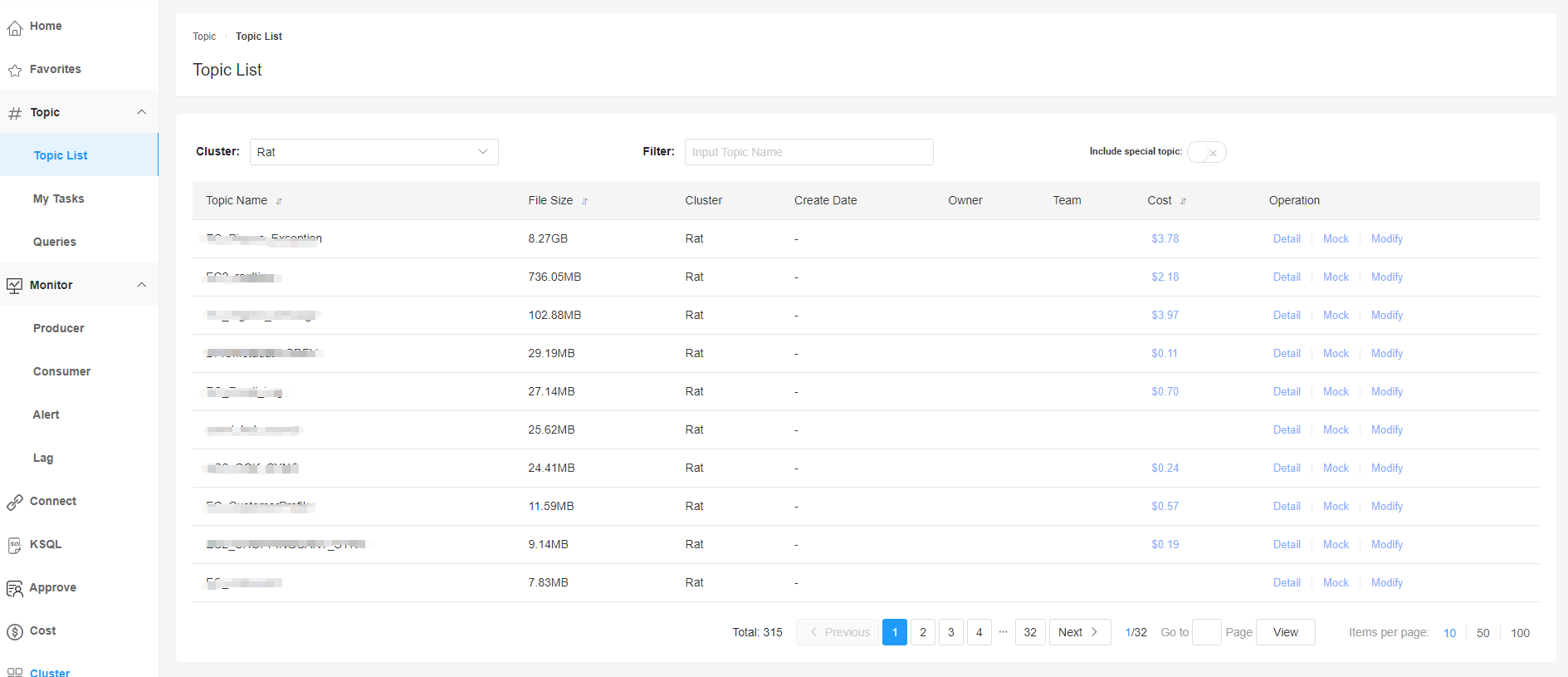Administrator's Manual
We are very pleased that you have chosen to use our KafkaCenter. Hope you will enjoy the Center experience!
How to start?
- You will need to use default admin acct:
admin/kafkacenterto login to Administrator account. - Select Cluster menu and click Add New Cluster, then you can start configuring your own cluster information.
- Setting -> User, click Add User, then add users (test & testAdmin) under your account. The role of this test user is ‘Member’, the role of testAdmin is Admin.
Tips: Please remember to add an account with Admin role, or KafkaCenter will report error whenever it comes to sending emails to the administrator.
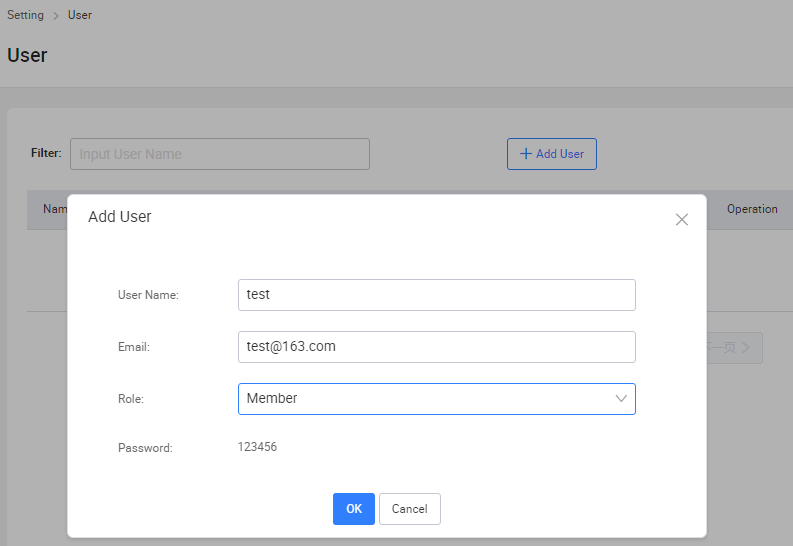
Key Features under Administrator Account
Cluster Manager
Under this module, you will be able to view all Kafka clusters and details of each cluster including Broker, Topic, Group and monitor.
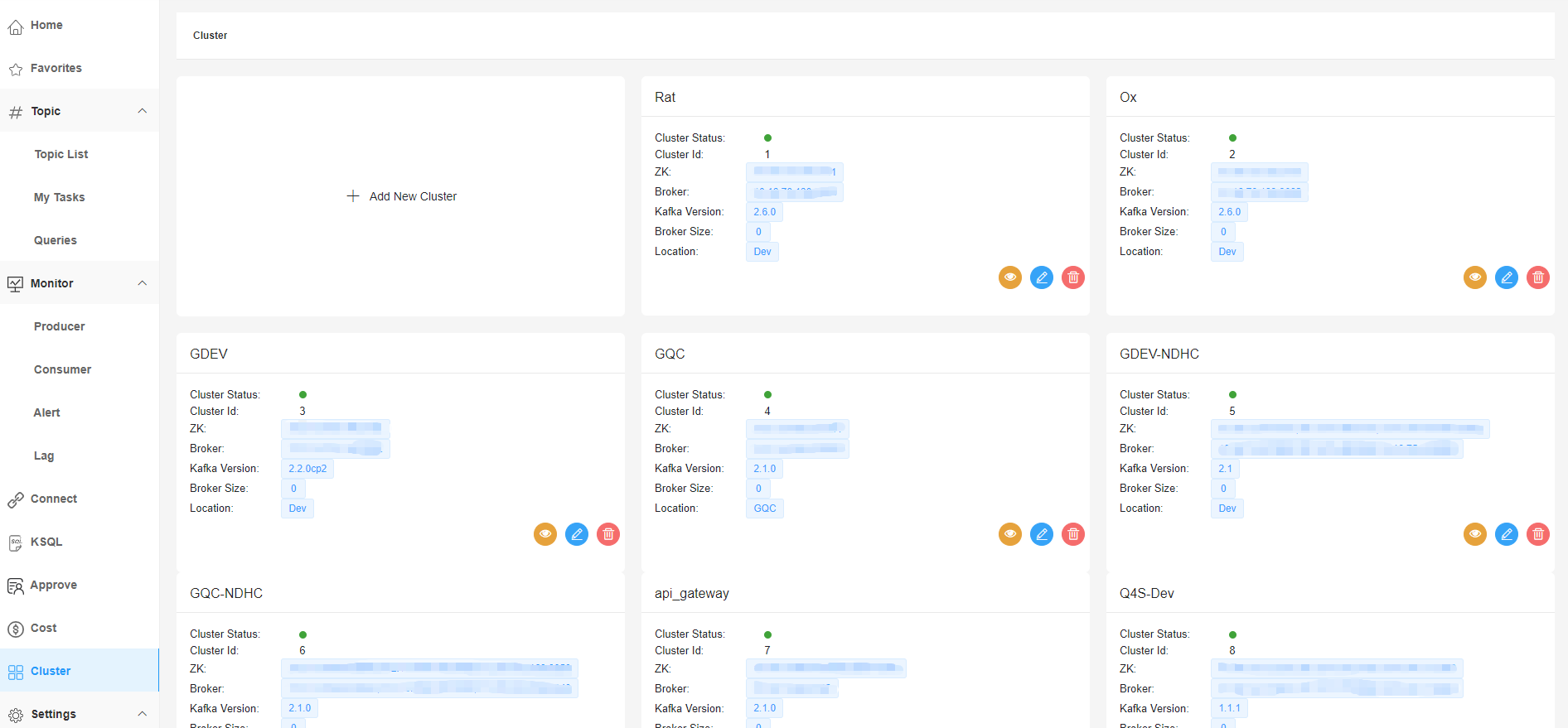
Broker
Broker list is available here. With⭐️, it marks the controller of the broker.
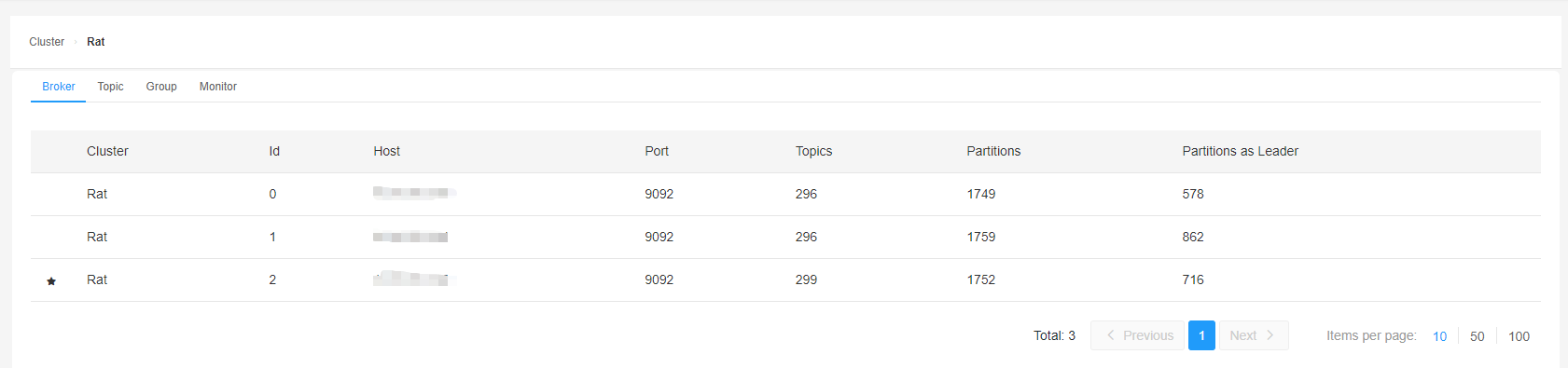
Topic
Administrators can create and delete topics under this module. Aside from this, administrators can also modify the topic configuration and increase the partition here.
Tips
Topic>Topic ListThe listed topics synchronize with the data from Kafka Cluster. There might be some delay for topic information as the Topic List is queried from the database.
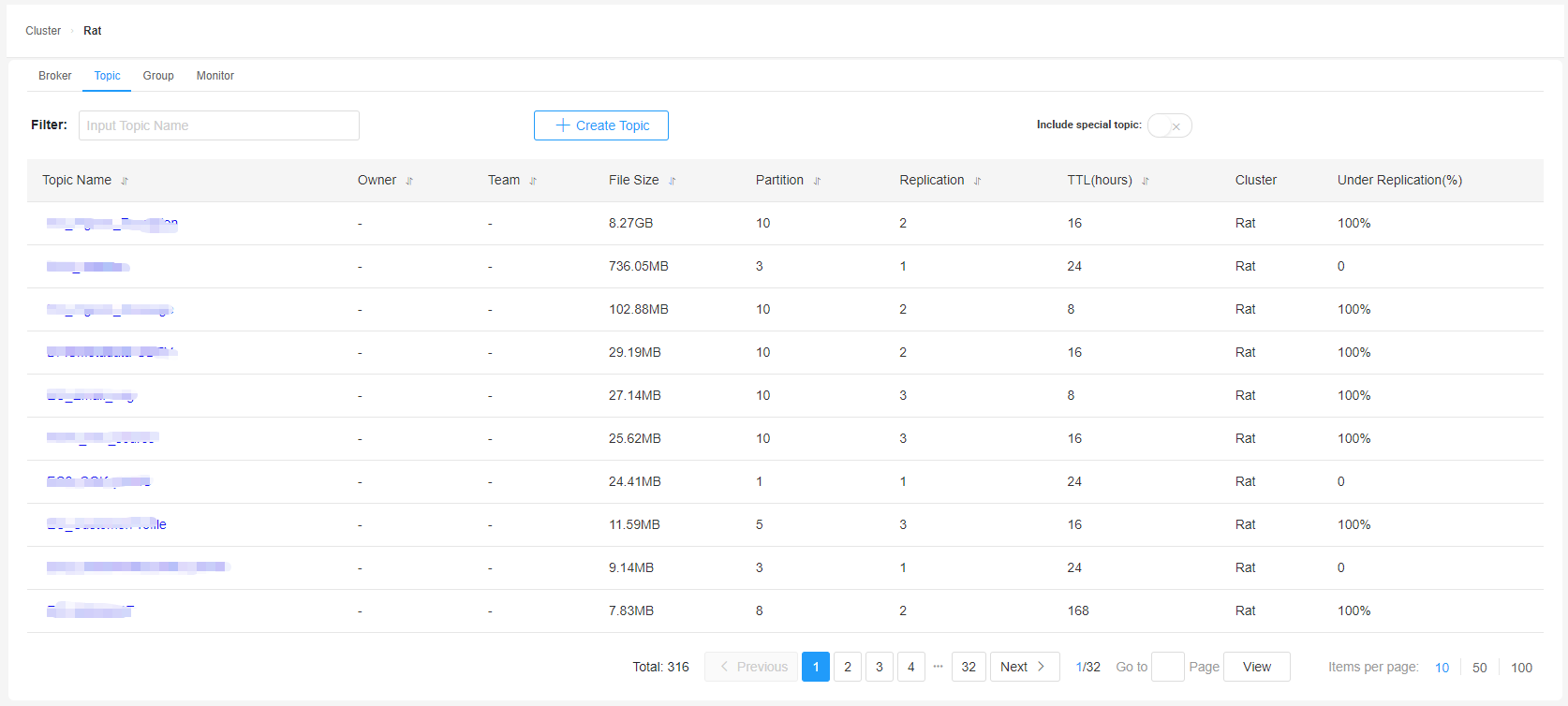
Under this module, you can also delete the topic, or modify the topic configuration and increase the partition.
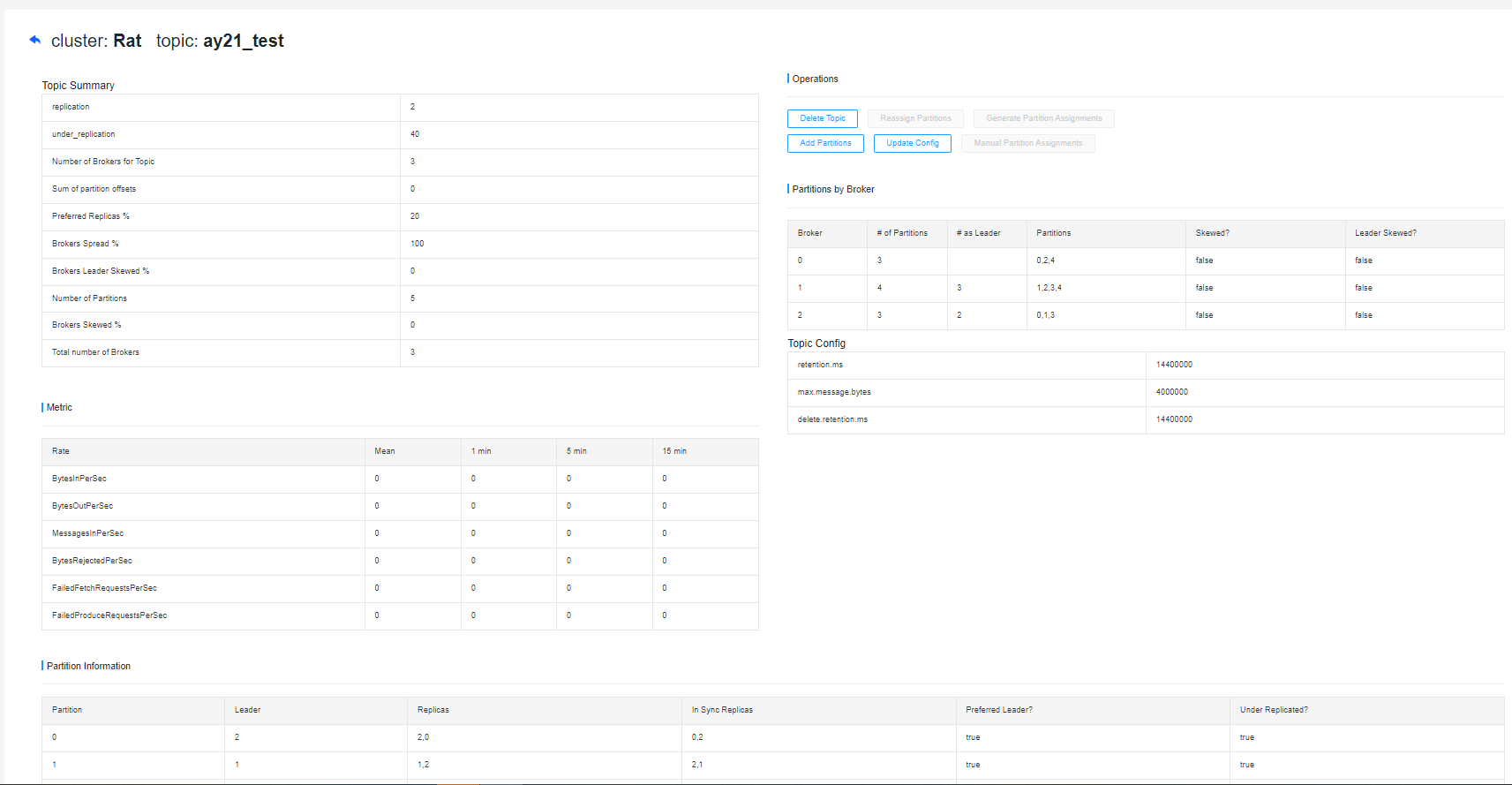
Group
You can check group consumption, summarize and view the consumption delay here. Please note:
- The Consumer Lag Data is not real-time under this module. You can access to real-time data under
Monitor -> Consumer. - You can also delete the consumer group and reset the Offset under Group. You will need to stop the ‘consumer’ before resetting the consumer group, or it will not take effect.
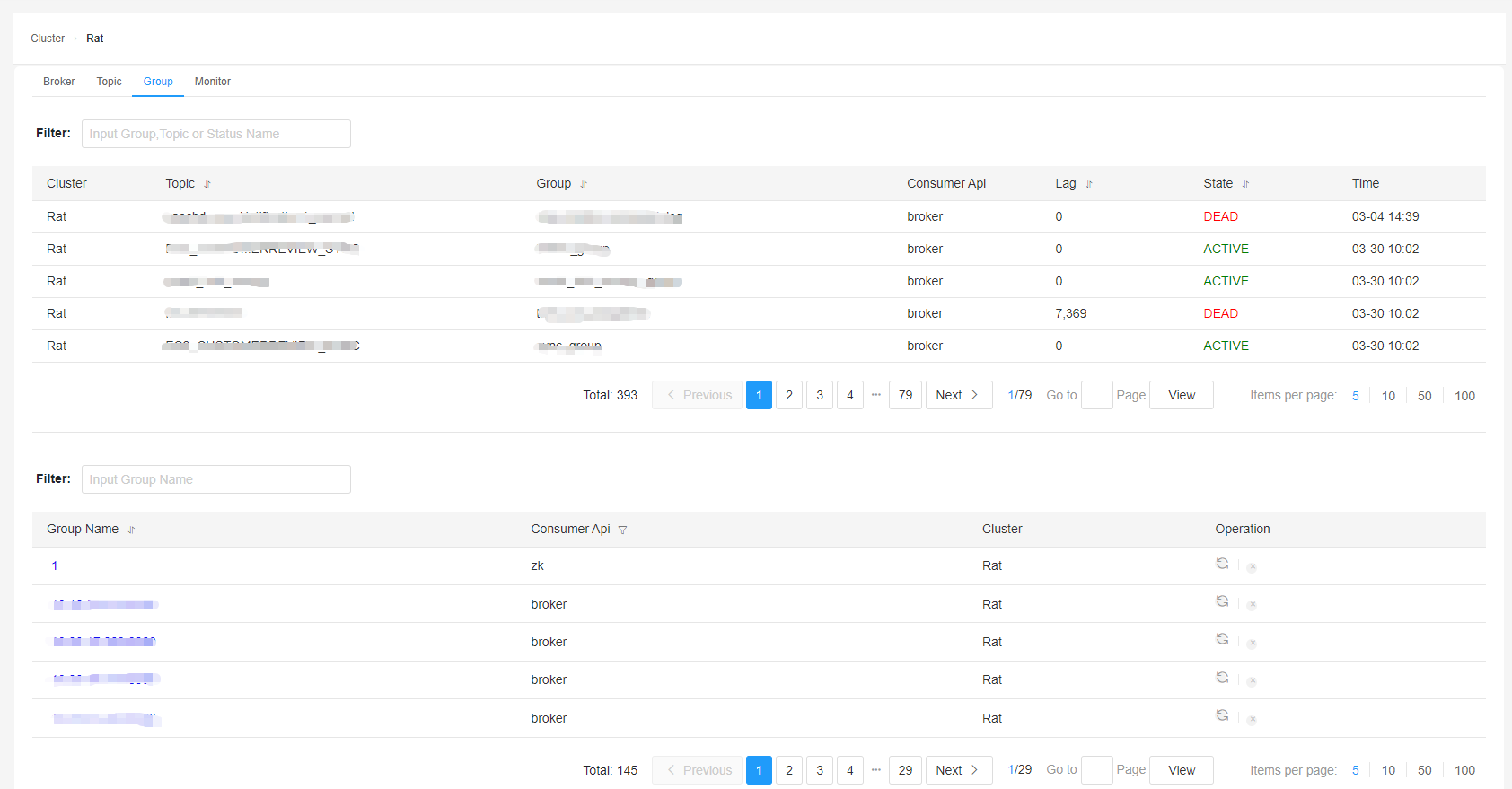
Monitor
You can view key monitoring indicators of the cluster under the Monitor. You will need to enable JMX in Kafka and then use the system with elasticsearch.
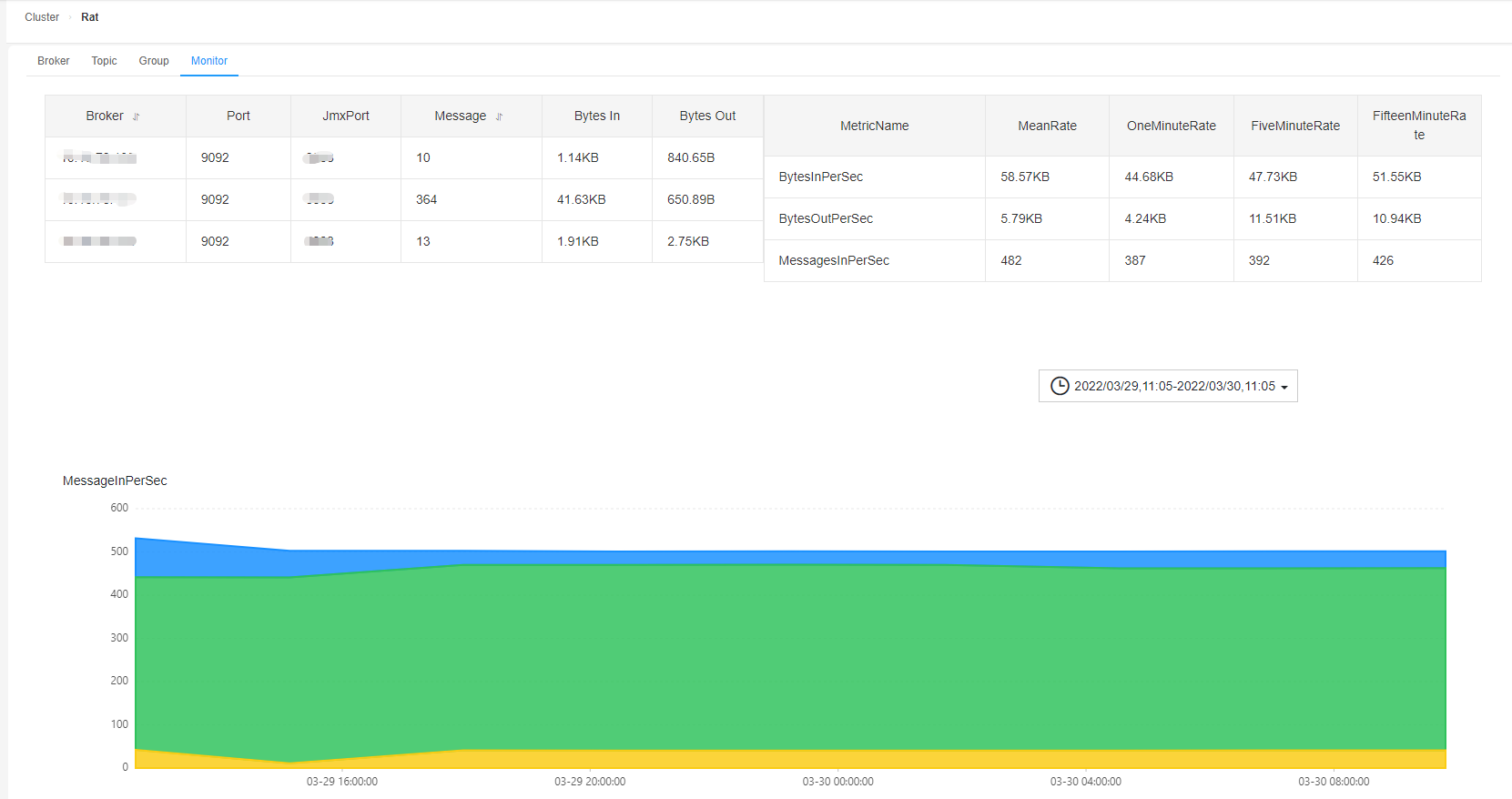
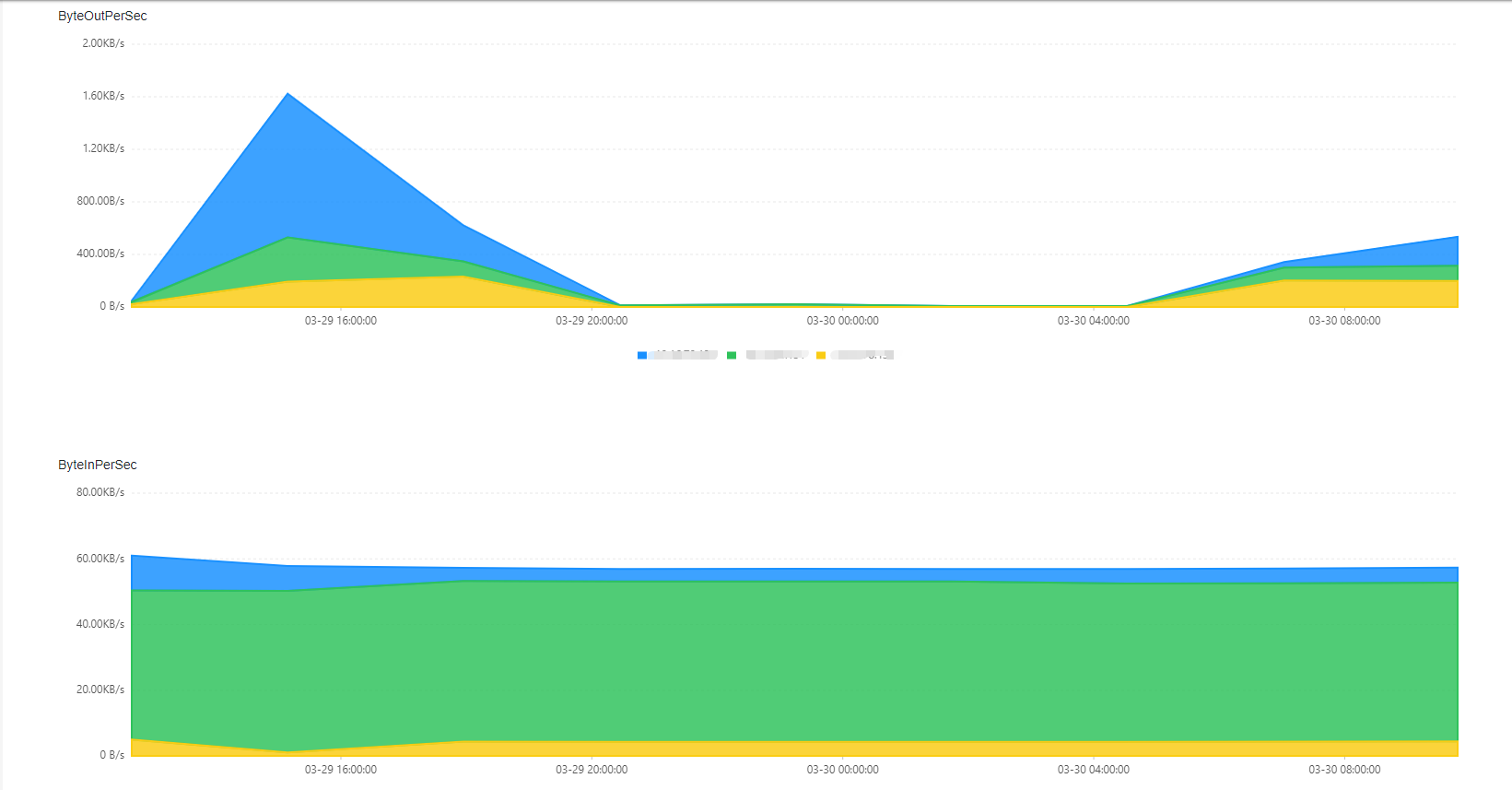
Approve
Only Admin user has access to this part. Administrators can approve request to create a topic here.
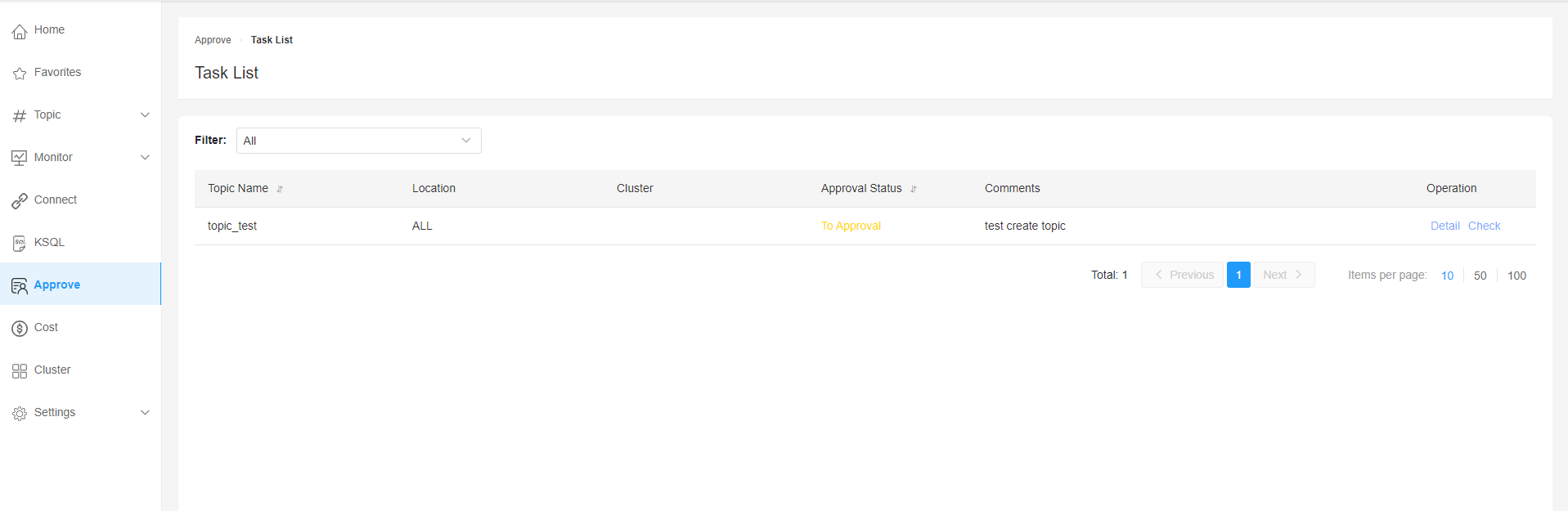
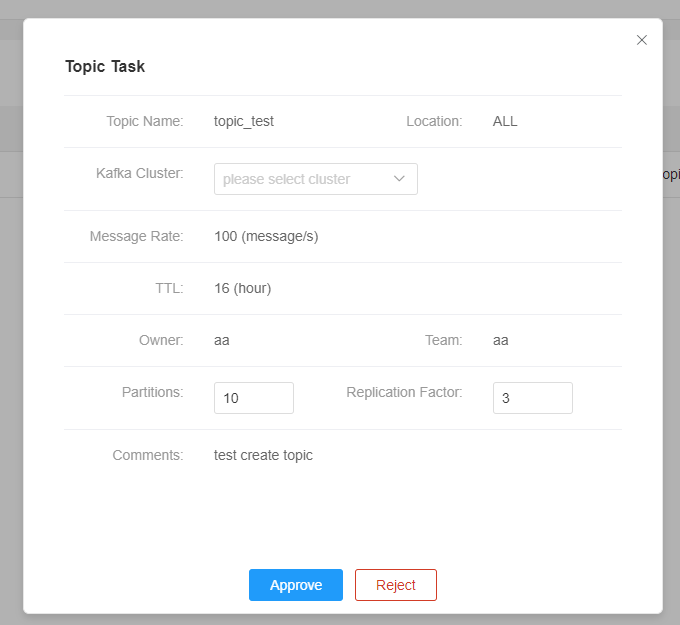
Topic
Administrators have access to all topics under the Topic List. Regular users could only see the topic list of their own team. There is a certain delay for the list as the data is queried from the database.