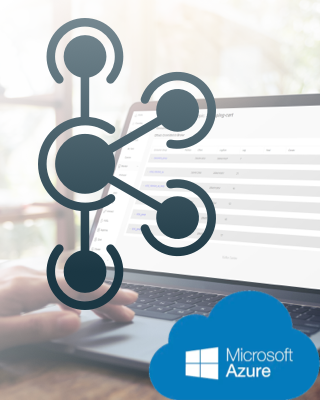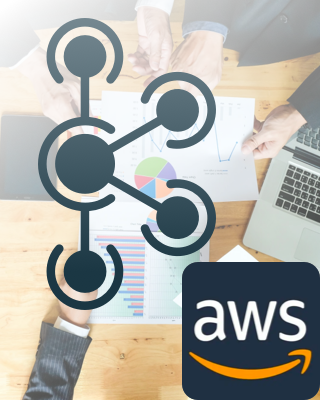- Get Started On Azure
- Step 1: Register With Microsoft Azure
- Step 2: Deploy KafkaCenter on Microsoft Azure
- Step 3: Log in and start using KafkaCenter
- Get Started On AWS
- Learn more
Get Started On Azure
Ever need to manage Kafka in a fast and easy way? Now here comes with Kafka Center! It is available from Microsoft Azure Marketplace.
What can you do with KafkaCenter?
You will be able to:
- View Kafka Cluster lists and monitor data from multiple dimensions
- View your own topics, apply for new topics; Mock and consume data
- View topic production and consumption records
- Setup alert information for consumption lag
Step 1: Register With Microsoft Azure
Click this Microsoft Azure Website to create a Microsoft Azure account. You will need a Microsoft account to sign up. If you do not have a Microsoft account, feel free to click here to create one. (Please remember to write down the account username and password for future use.)
Step 2: Deploy KafkaCenter on Microsoft Azure
Get KafkaCenter on Microsoft Azure
Select plan, Create
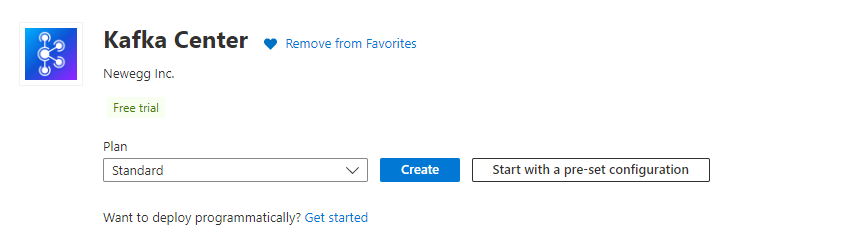
Resource group :Choose your kafka group
Minimum configuration size: Standard_B1s It is economical to select this configuration while it may not perform well as the connected clusters increases.
Recommended configuration size: Standard_B2s If you have more than 2 clusters, it is recommended to use above configuration.

So you can choose B1s for the trial first, and you can dynamically adjust the VM size at any time according to the usage.
Click Review + create
Step 3: Log in and start using KafkaCenter
The VM in the resource list will be available after 5 minutes: Public IP address: you-kafka-center-demo-ip
Then visit http://you-kafka-center-demo-ip:8080 with the following account and password (admin/kafkacenter). .
Enter the account password(admin/kafkacenter)to log in.
Get Started On AWS
Usage Instructions:
This AMI image consist installed "Kafka Center" which will be automatically launched as a systemd service during instance startup,connect EC2 using the username 'ubuntu'.
Use a web browser to access the application at http://<EC2_Instance_Public_DNS>:8080
Sign in using the following credentials:
Username: admin
Password: ec2 instance_id(Such as i-044437e1813a6a8hh .You can change this password through the configuration file.location:/opt/app/kafka_center/application.properties)
Enjoy!