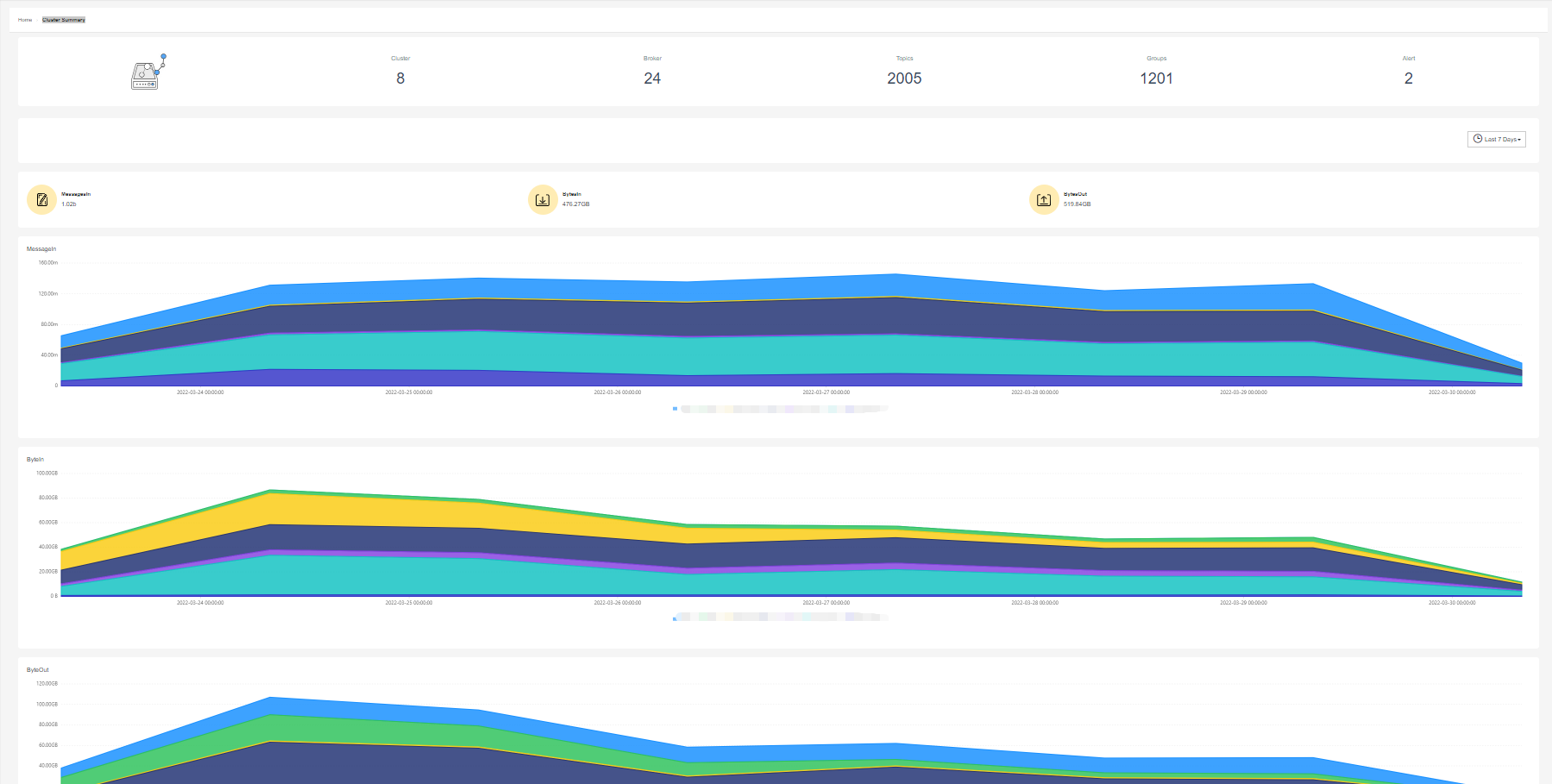- Login instructions & Key Features
- 1. Use test account to login to KafkaCenter
- 2. Create topic
- 3. Producer message
- 4. Producer Metric Monitor
- 5. Consumer message
- 6. Monitor Consumer
- Connect
- ksqlDB
- Home
- Cluster Summary
User Manual
Login instructions & Key Features
1. Use test account to login to KafkaCenter
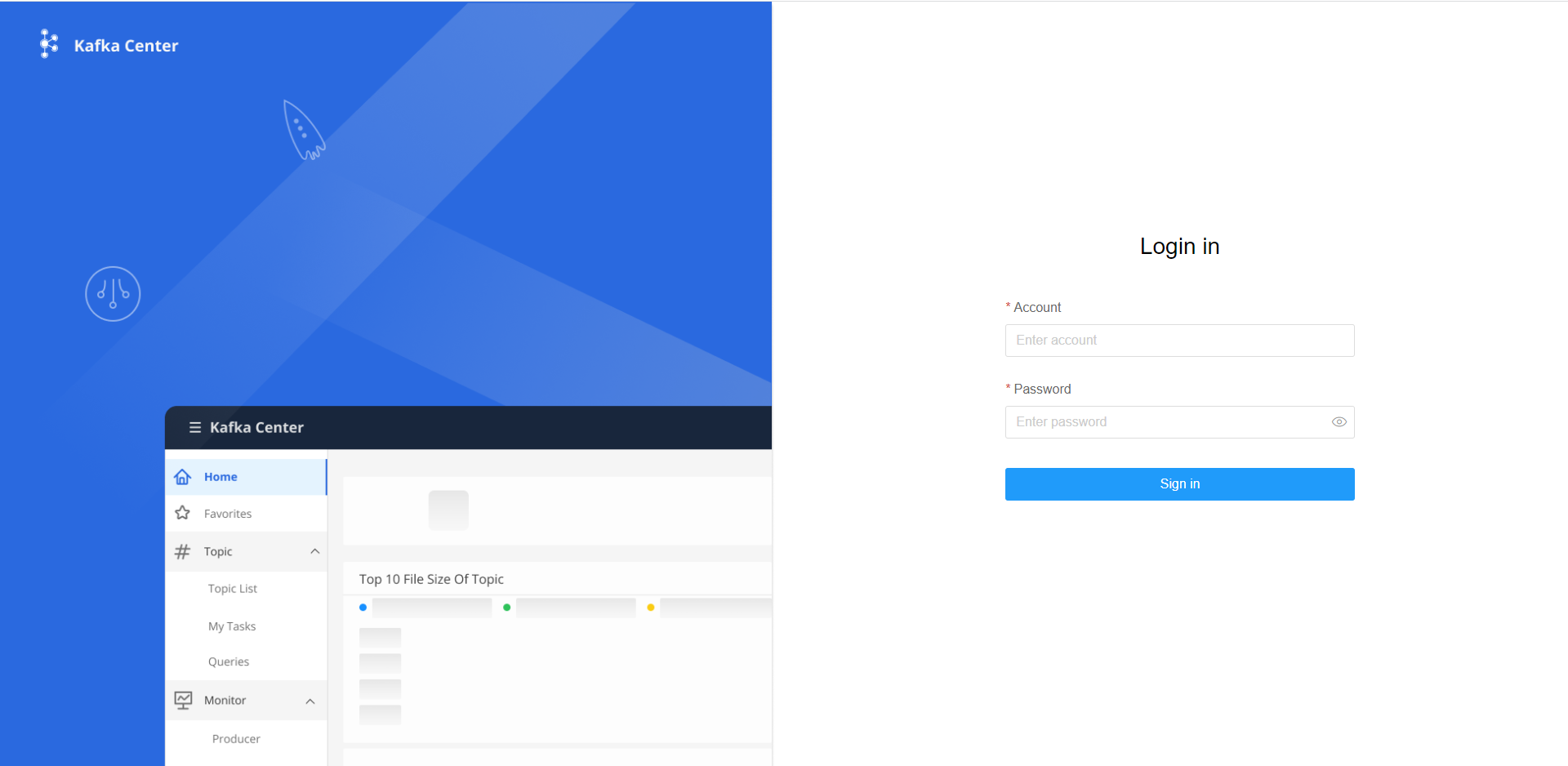
2. Create topic
- Topic - > My Task, click
Create Topic Task. Then enter the required topic information to create a topic. Once done, KafkaCenter will send a reminder email to your administrator automatically. - Log out and then use testAdmin account to login to the KafkaCenter.
- Open
ApproveMenu, select the topic (topic_test), clickcheckand select the created cluster, then clickApprove - Once approved, KafkaCenter will send a creation success email to the user (test).
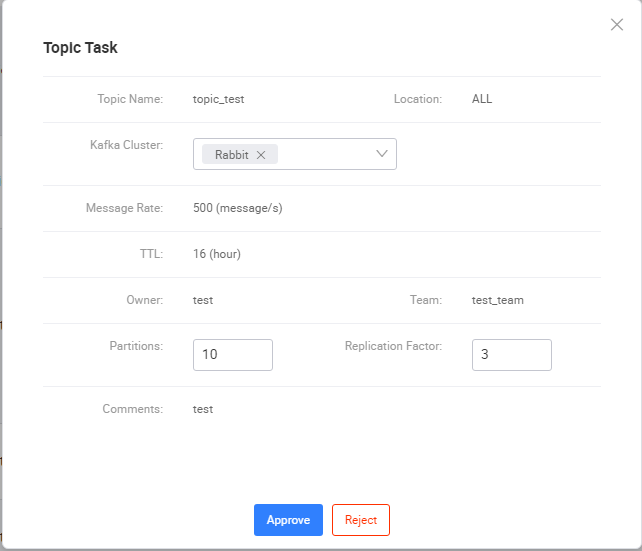
3. Producer message
- Topic -> Topic List,select topic(topic_test)click
Mockbutton. - Complete the key and value of the message and click Send. A window will pop out with information ‘PRODUCER TOPIC SUCCESS’ to notify you that the production is successful.
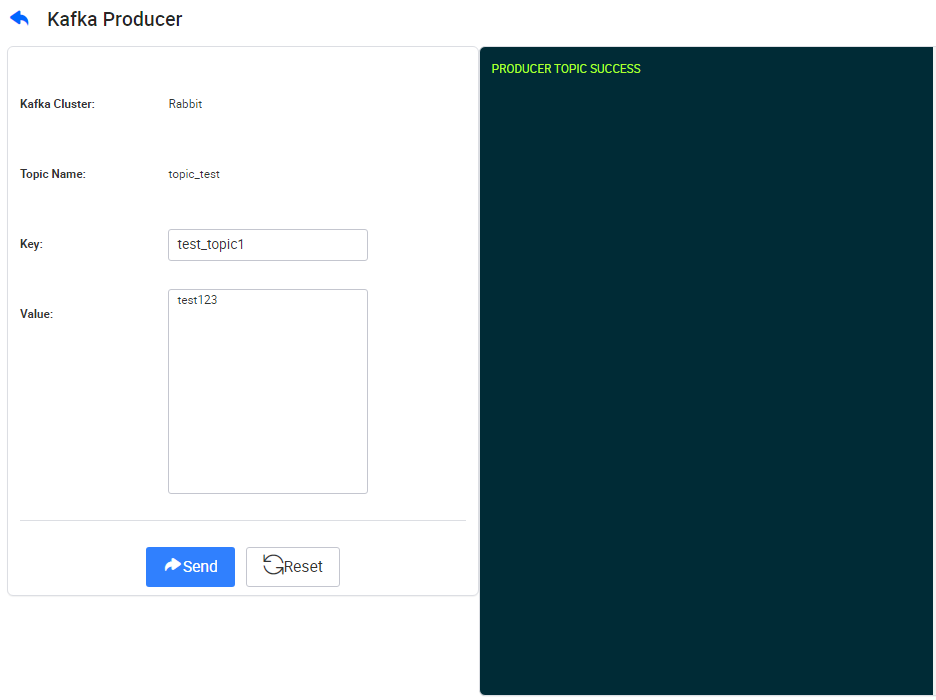
4. Producer Metric Monitor
- Monitor -> Producer
- Click topic(topic_test),then you can check monitor indicators of the producer.
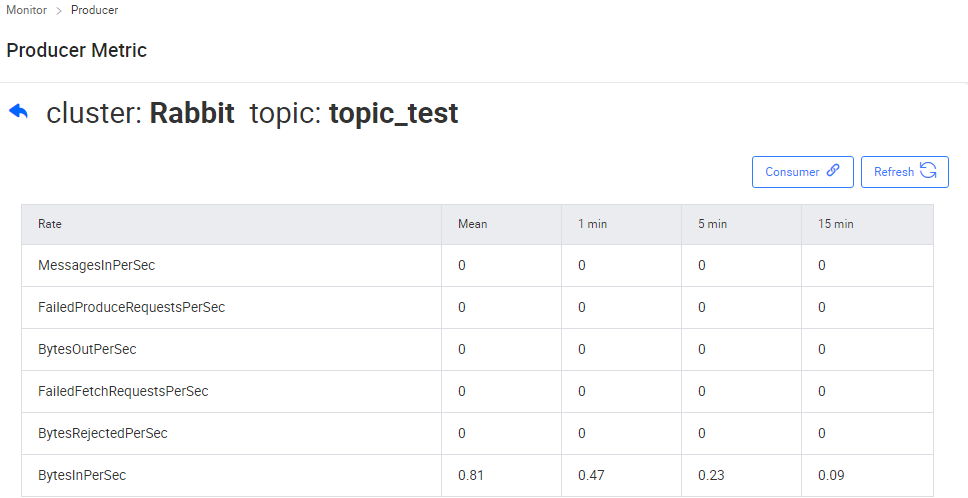
5. Consumer message
- Topic -> Queries
- Select
Clusterand topic name, check theCommit The Record Consumed, then clickQuery. (The consumption information will not be recorded if the Commit The Record Consumed is unchecked at this step). After the message is consumed, this record will be displayed on the right side of the page.
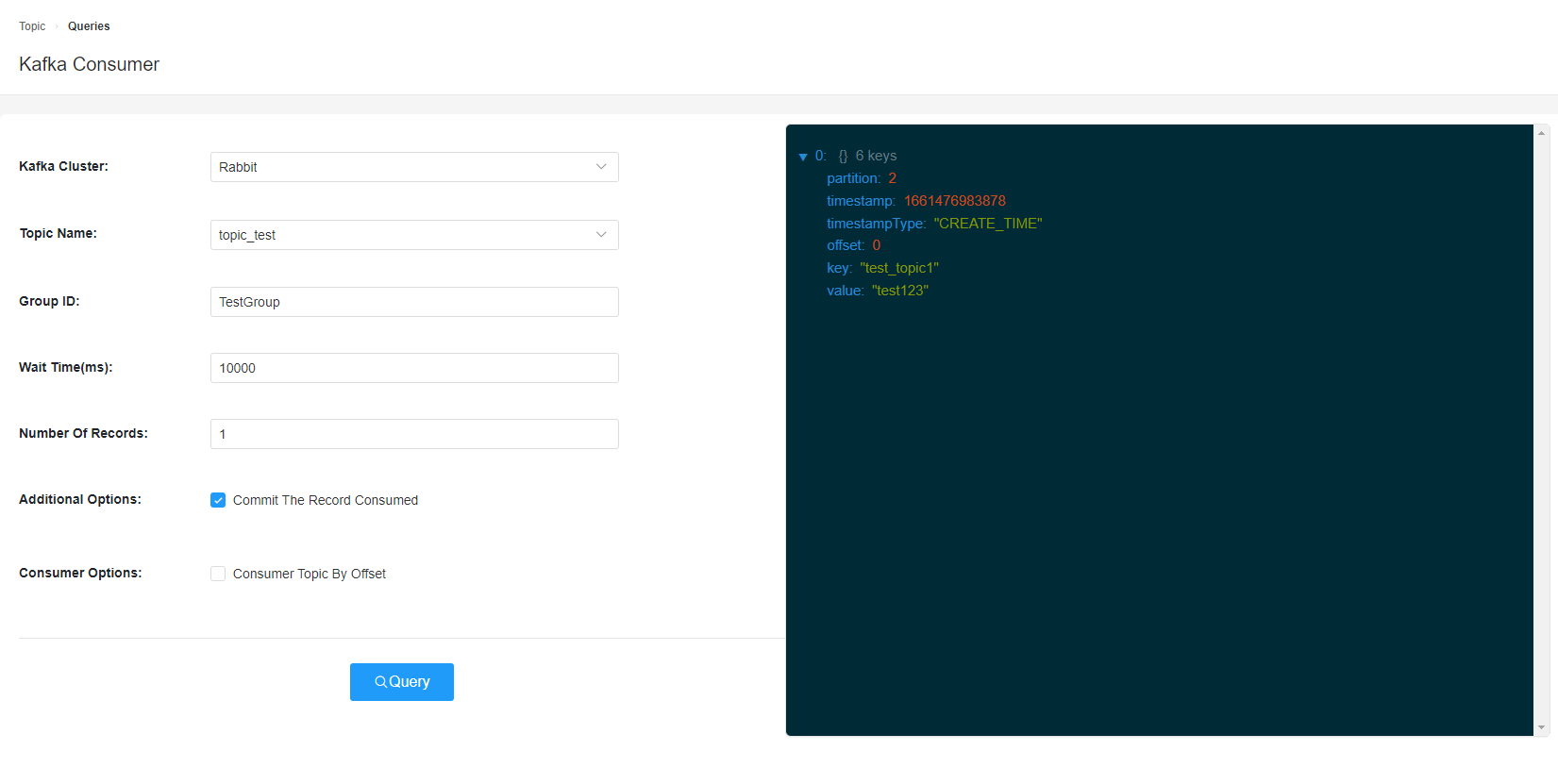
- Check
Consumer Topic By Offset, selectpartition, input offset, then clickQuery. After the message is consumed, this record will be displayed on the right side of the page.

6. Monitor Consumer
- Monitor -> Consumer, you can view status of the consumer group here.
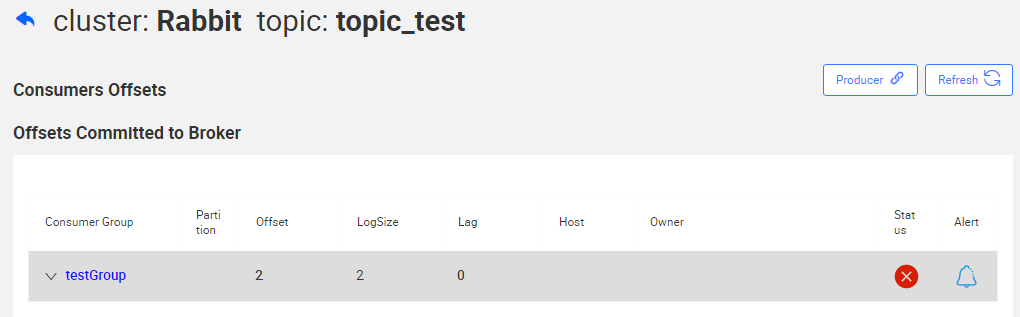
- • You can click the
Alertto add alert monitoring for your group. KafkaCenter will send an alert email when the lag reaches the configured value.
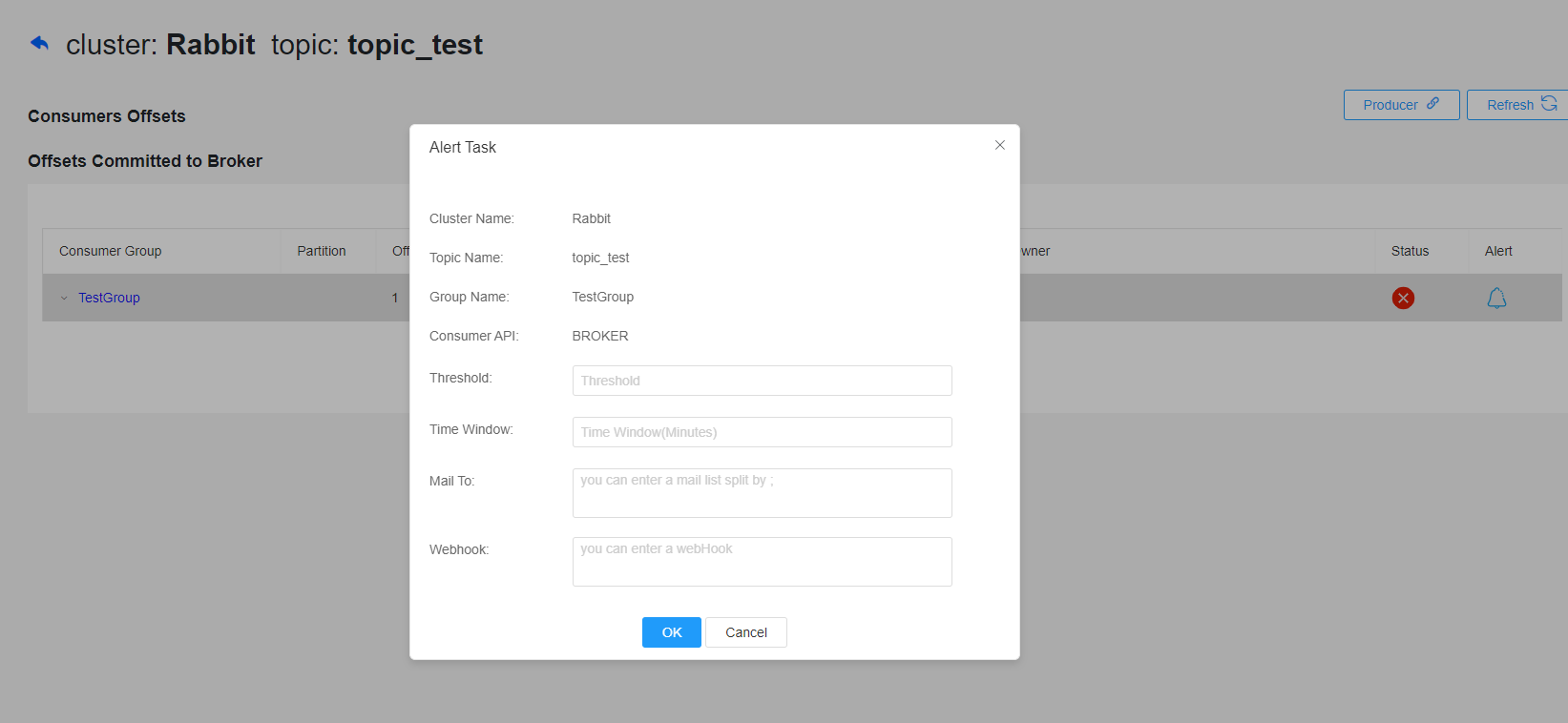
- Click on the Consumer Group and you will be able to check the consumption lag graph.
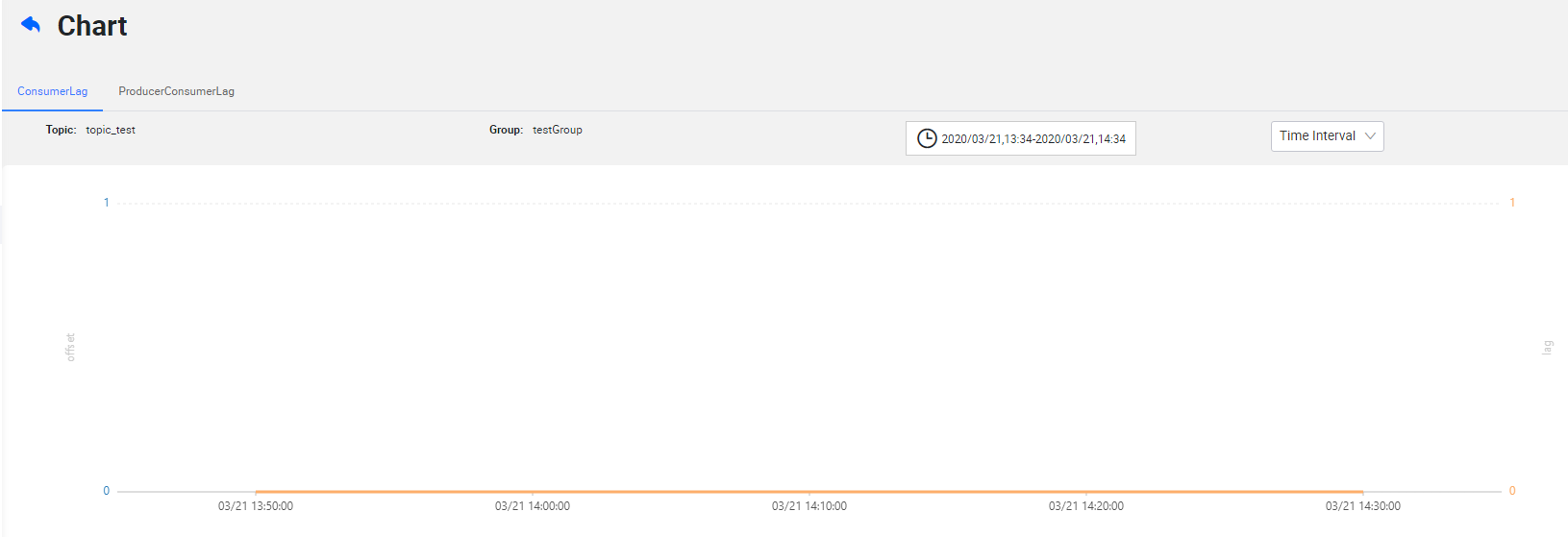
Connect
You can easily add, edit and delete Kafka Connectors here. It also provides a clear visual UI of Kafka Connectors with the function to operate each connector.
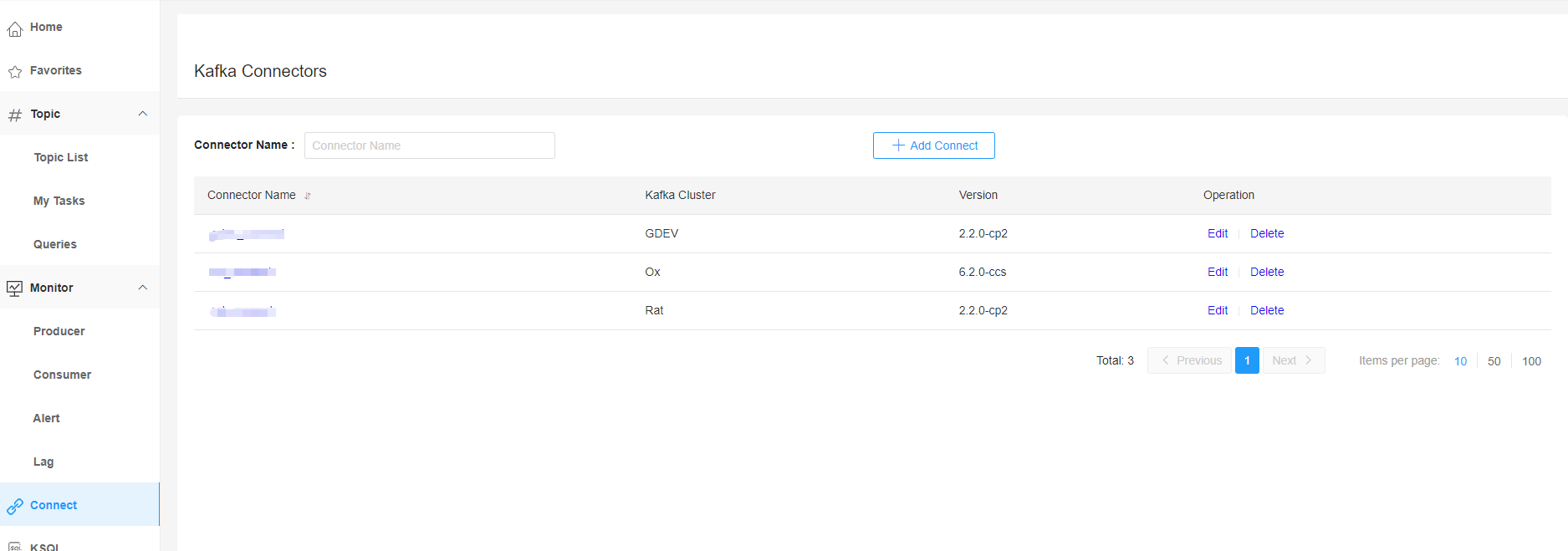
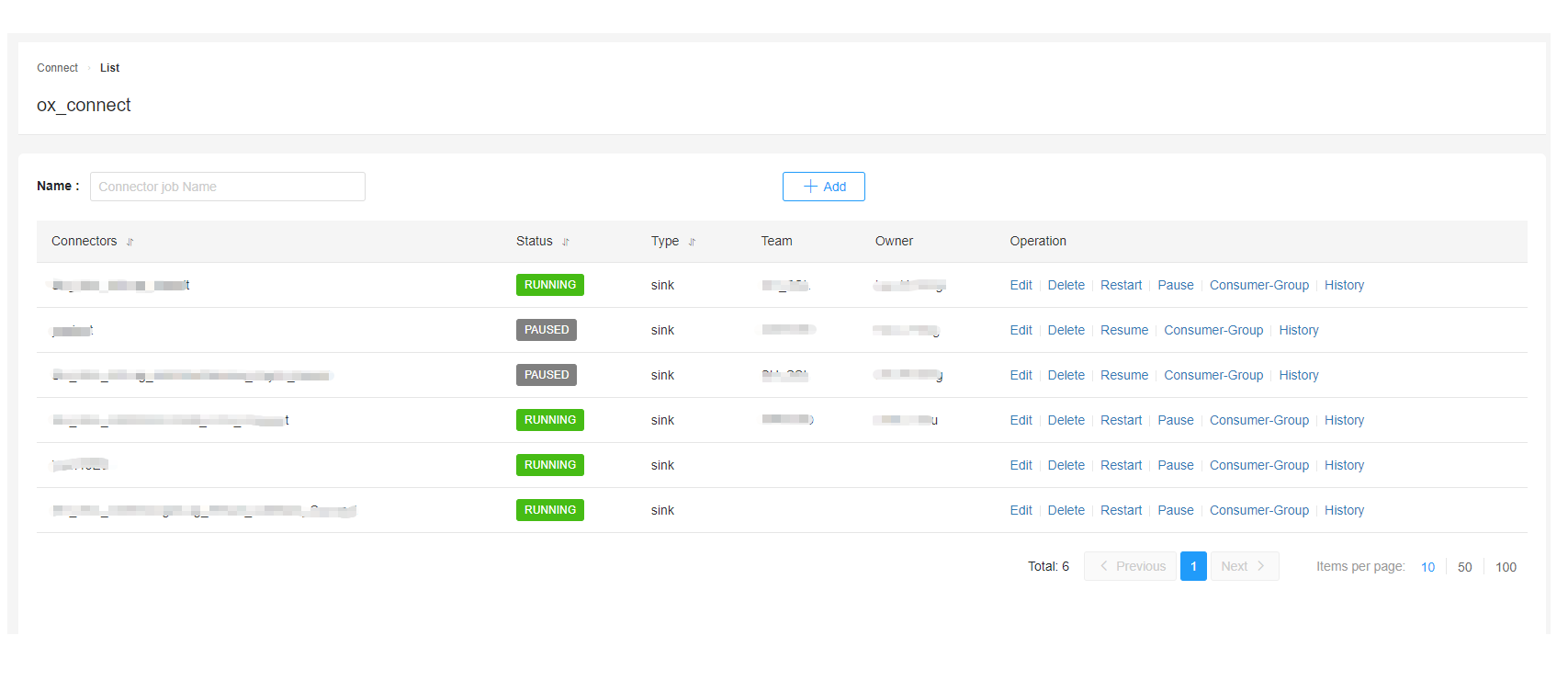
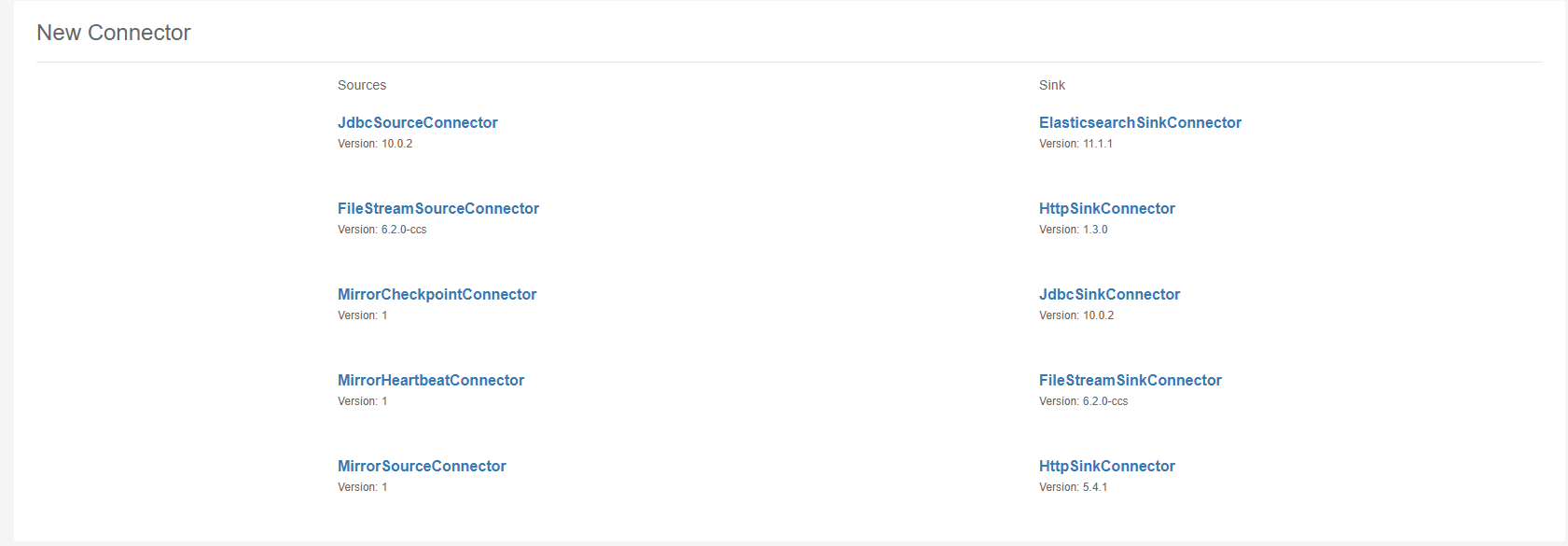
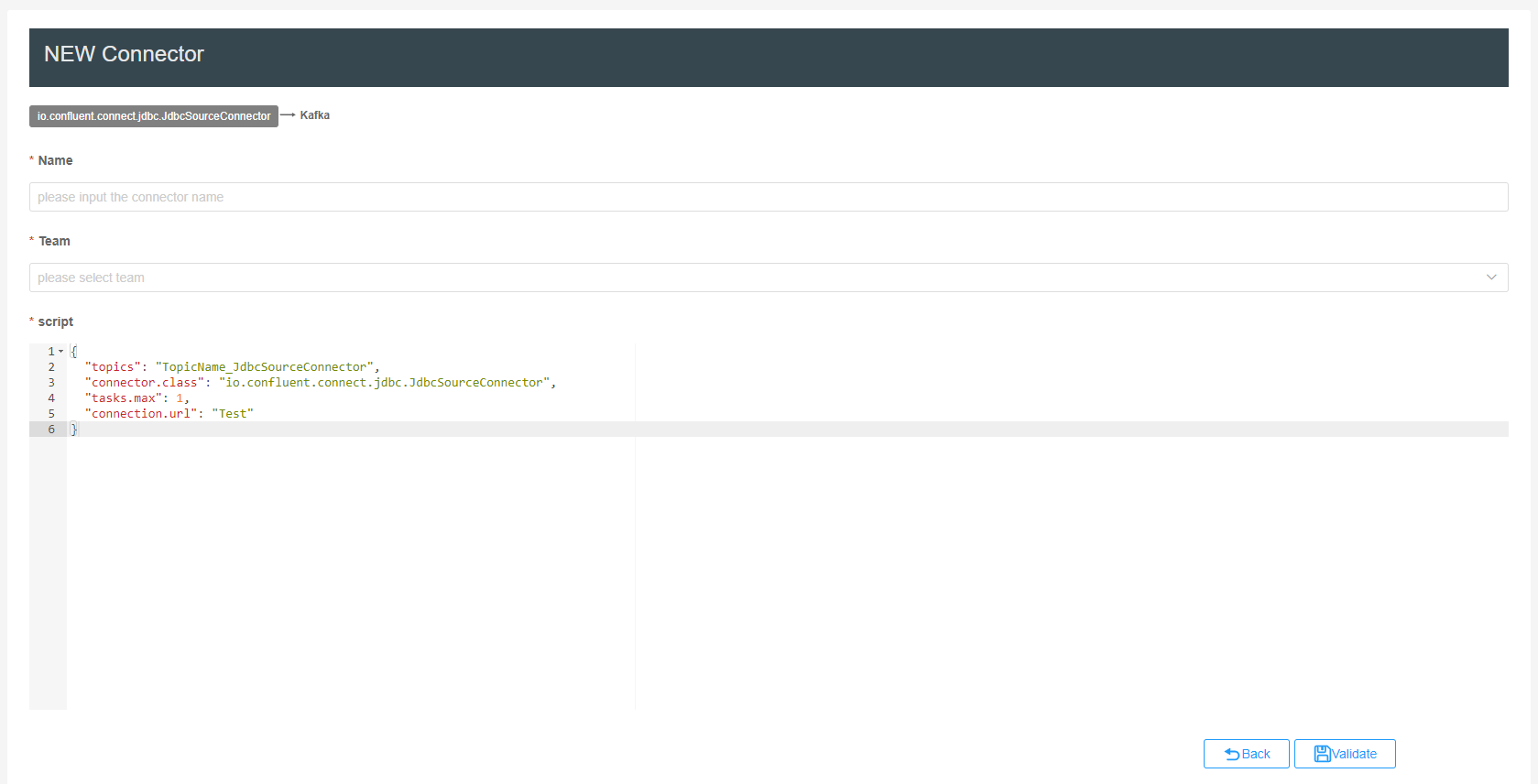
ksqlDB
You can visually manipulate Streams and Tables here, which makes it easier to use ksqlDB. You need to build additional KsqlDB server for this and it requires the use of https.
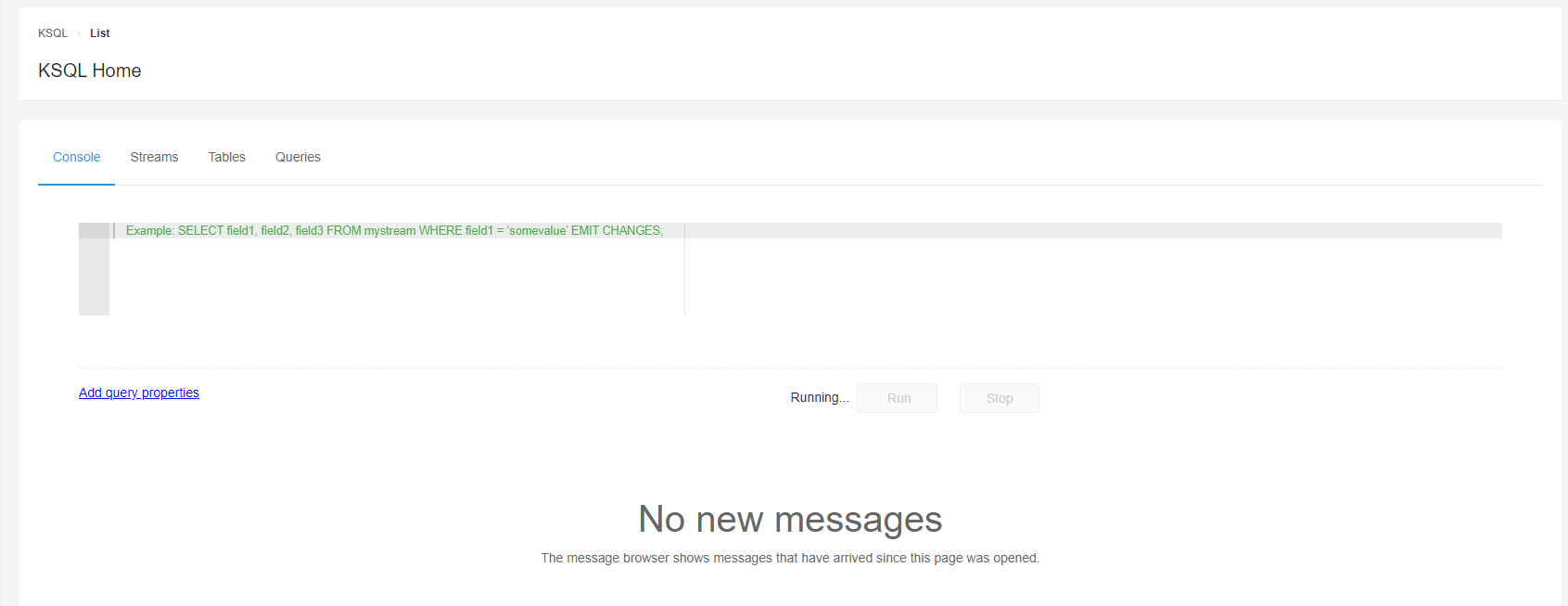
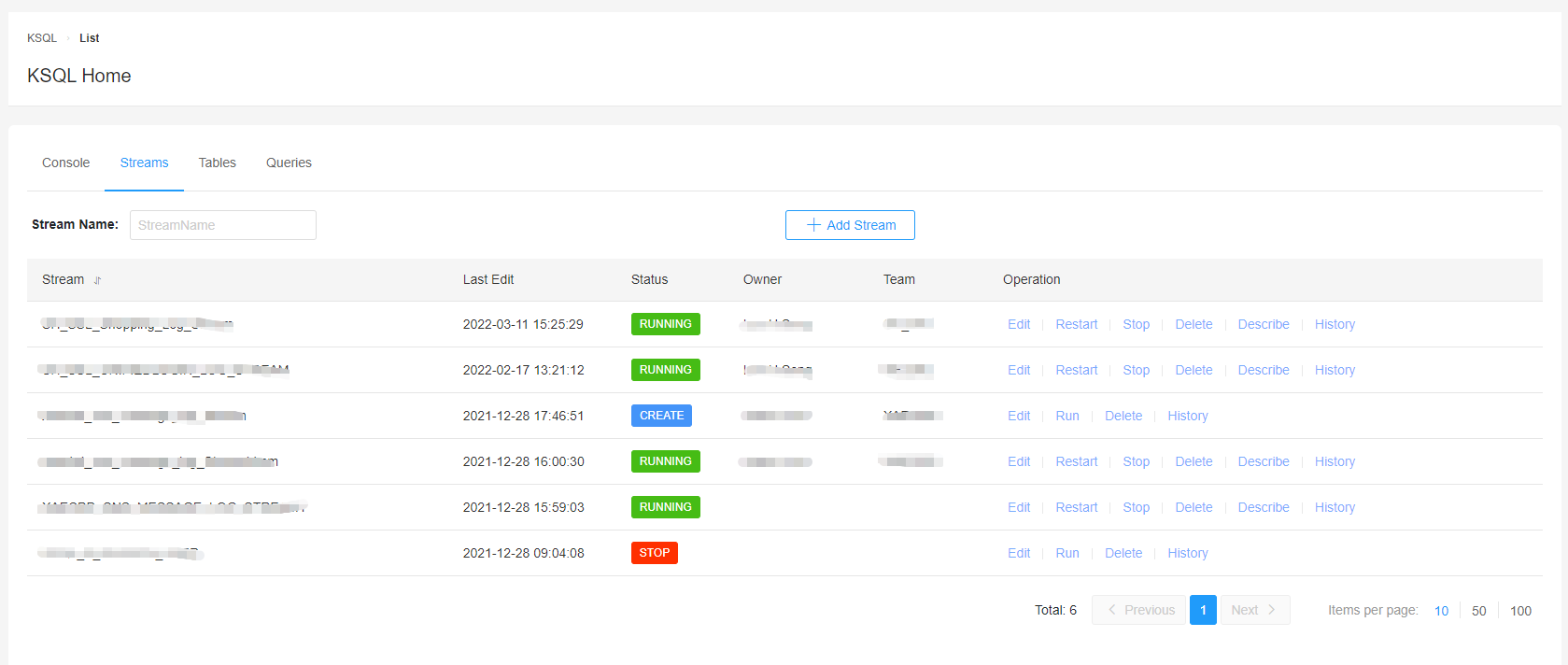
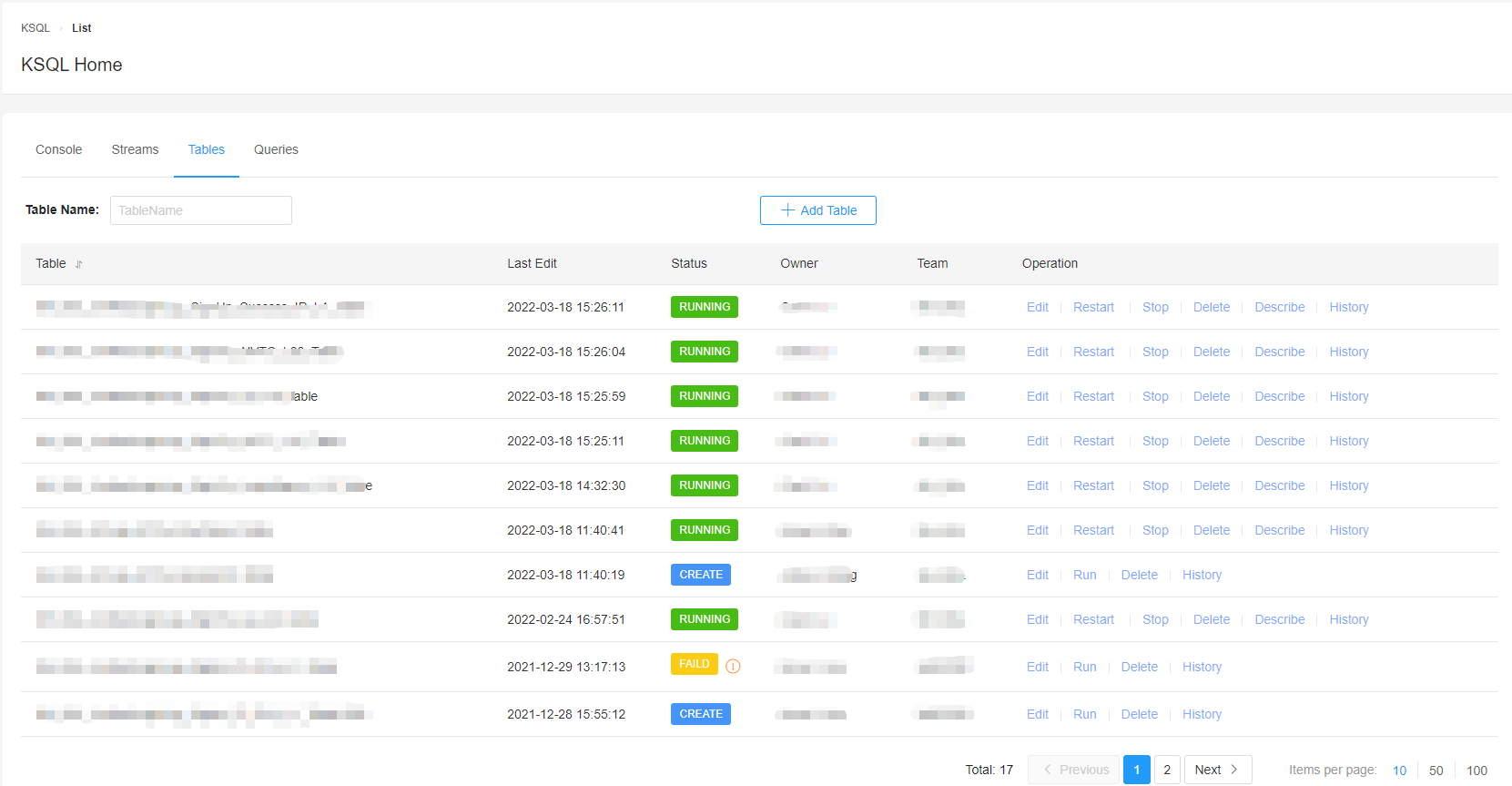
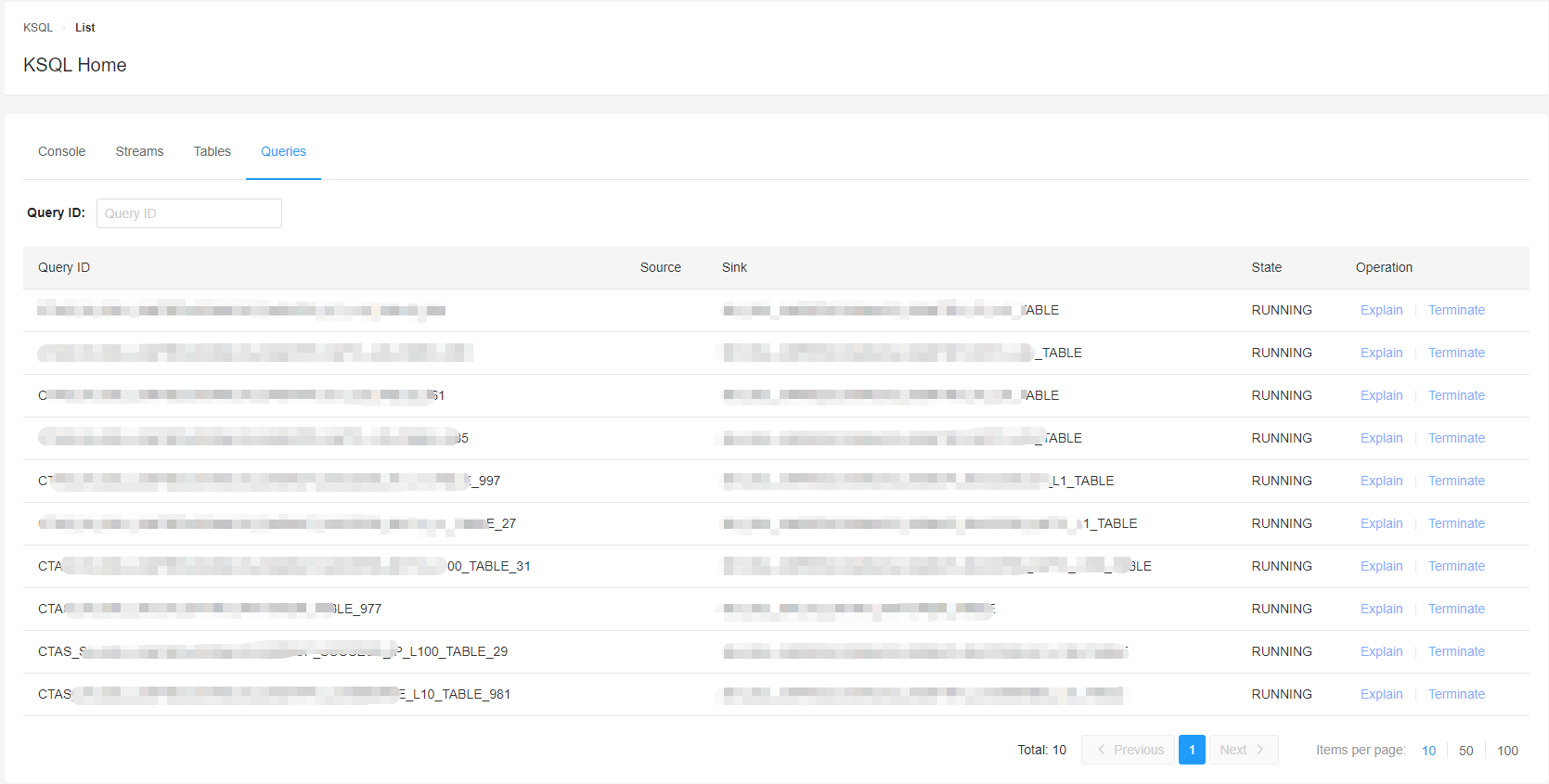
Home
Cluster Summary